Model size and dimensions are defined each time a new model is created. Model dimensions can be changed later using the tab “Size” of the “Model dimensions” dialog window. The “Model dimensions” window is opened by clicking the icon ![]() in the Toolbar menu.
in the Toolbar menu.
Model size does not impact calculated drawdowns except in aquifers with linear boundaries and strip aquifers.
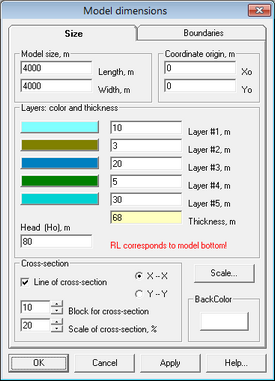
Frame “Model size” |
The length and the width (in meters) of the model are calculated from the lower left corner of the model area |
Frame “Coordinate origin” |
The location of the model area is defined by specifying the (real-world) coordinates of its lower left corner (X0, Y0) |
Frame “Layers: color and thickness” |
Specifies thicknesses of individual layers. The maximum number of model layers is five and it depends on the selected conceptual scheme. By default, all model layers have the same thickness that equals to the total model thickness, divided by the number of layers |
Frame “Cross-section” |
Specifies details to display on the cross-section.
When the field “Line of cross-section” is checked, the cross-section is displayed by a blue line on the lower part of the screen window, below the displayed model area.
The orientation of the cross-section in x or y directions can be selected by checking “X-X” or “Y-Y” fields.
The field “Block for cross-section” defines a number of y-cell (X-X cross-section) or x-cell (Y-Y cross-section) to draw a cross-section line through.
This field is activated in Model grid mode only
“Cross-section display area” defines the area occupied by the cross-section relative to the “AMWELLS model” graphical interface window |
Button "Scale" |
This button opens the dialog that specifies how the model area appears in the graphical interface window. The dialog specifies the lower left corner (X1, Y1) and the upper right corner (X2, Y2) of the “AMWELLS model” display window |
Button "BackColor" |
Use this option to change the background color of the “AMWELLS model” graphical interface window |