Use the "Open pit" button in the menu File/Analytical model/Open pit to start a new ANSPIT model. A dialog is displayed (shown below) that includes all of the parameters to define a new model. The tab "Create" includes the pit layout, dimensions and coordinates. These parameters can also be changed directly using the mouse in the graphical window dialog.
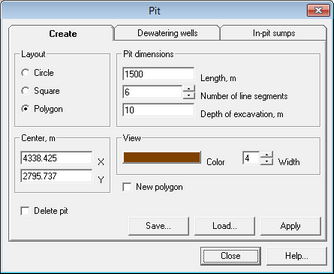
"Layout" frame |
Define pit layout in plan and profile |
"Circle" |
Circular layout. The text box "Length" corresponds to the pit diameter |
"Square" |
Square layout. The text box "Length" corresponds to the length of one side of the pit |
"Polygon" |
Layout created by a loop of straight line segments. Quantity of segments is defined in the text box "Number of line segments". By default, all segments have the same length (text box "Length"). Shape and lengths of individual segments can be later changed using the mouse in the graphical window dialog. To do this, move the cursor to one of the polygon corners till a small circle appears. The corner can be moved to a new location pressing on the left mouse button |
"Pit dimensions" frame |
|
"Length" text box |
Specification of pit dimensions in plan. Choose between diameter (circular layout), side length (square layout) or segment length (polygon layout) |
"Number of line segments" text box |
This field is used only for polygon layout. Minimum number: 3, Maximum number: 999 |
"Depth of excavation" text box |
The depth of excavation is calculated as the difference between the aquifer top and the deepest point of the pit |
"Center" frame |
Defines the coordinates of the layout center, when the layout is moved or a new layout created. The center location is indicated by yellow circle in the graphical window dialog. The layout can be moved by specifying new coordinates for its center and clicking the "Apply" button or by moving the center using the left mouse button in the graphical window dialog |
"View" frame |
Thickness and color of layout contour lines in plan and profile |
"New polygon" option |
Active for "Polygon" pit layout. If this option is checked, a new polygon layout is created using inputs from the frame "Pit dimensions". For unchecked option, polygon dimensions are imported from the file pitpoly.amp (if present) |
"Delete pit" option |
This option removes the pit from the graphical window dialog. The pit can be activated again by clicking button "Apply" with unchecked option "Delete pit" |
"Save" button |
This button is used to save the polygon layout as file *.amp. It is required only for polygon layouts |
"Load" button |
Loads a saved polygon layout |